

The Coldcard Q hardware wallet offers advanced security for Bitcoin storage, keeping your keys offline. This guide takes beginners through the setup, transaction processes, and essential recovery practices, empowering users to confidently manage their Bitcoin with enhanced safety.
The Coldcard Q is a hardware wallet designed to secure your Bitcoin offline. It's the latest iteration from Coinkite, known for its range of Bitcoin security products. The purpose of this tutorial, based on a video by BTC Sessions, is to guide beginners through the setup and use of the Coldcard Q, including conducting transactions and practicing recovery procedures.

Before proceeding with this tutorial, a basic understanding of Bitcoin and where to acquire it is beneficial. Familiarity with Bitcoin transactions and wallets like Sparrow Wallet will be an asset but is not mandatory.
A hardware wallet like the Coldcard Q holds the keys to your Bitcoin in a secure, offline environment. When you perform transactions, the device signs them without exposing your keys to an internet-connected device. If your Coldcard Q is lost, stolen, or damaged, your Bitcoin is still safe. During setup, you will receive a backup in the form of a seed phrase, which consists of 12 or 24 English words. This phrase is a backup key to your funds and should be stored securely and physically, separate from the device.

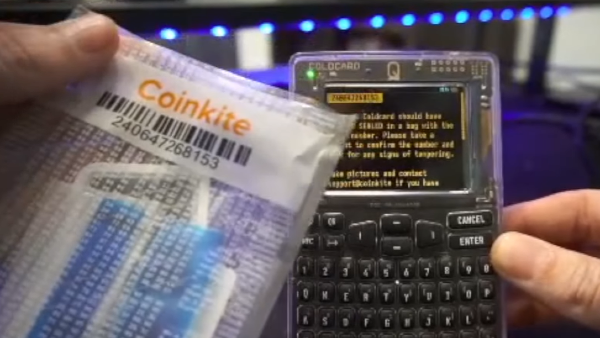
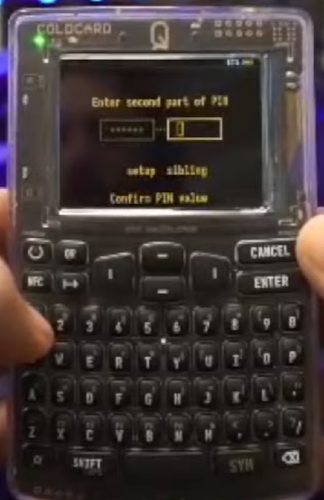
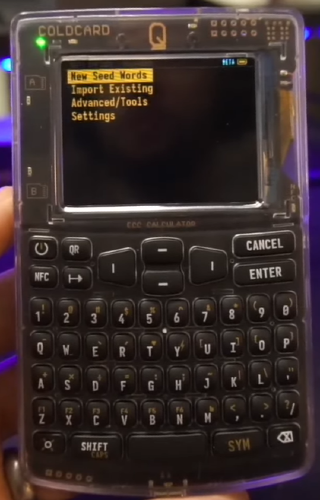
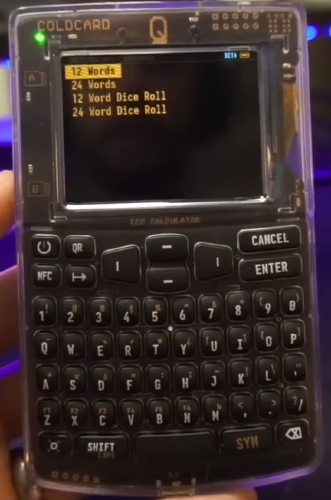
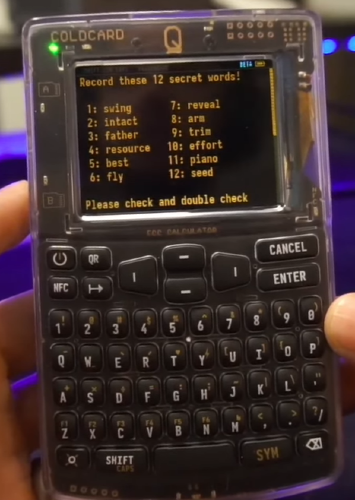
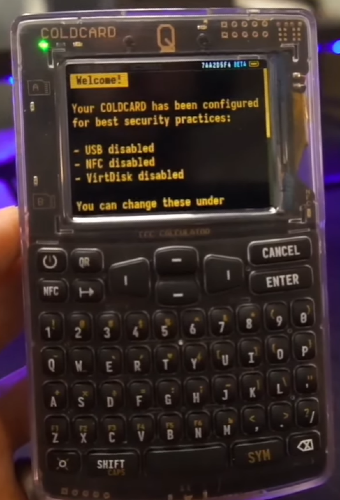
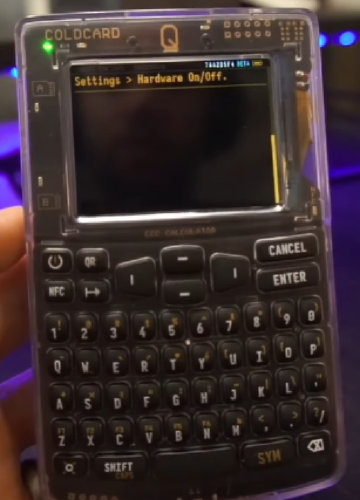
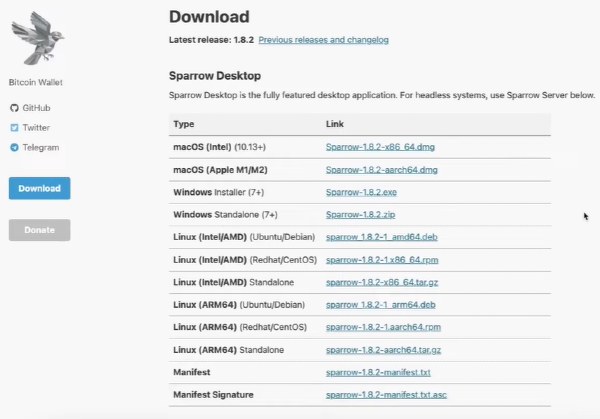

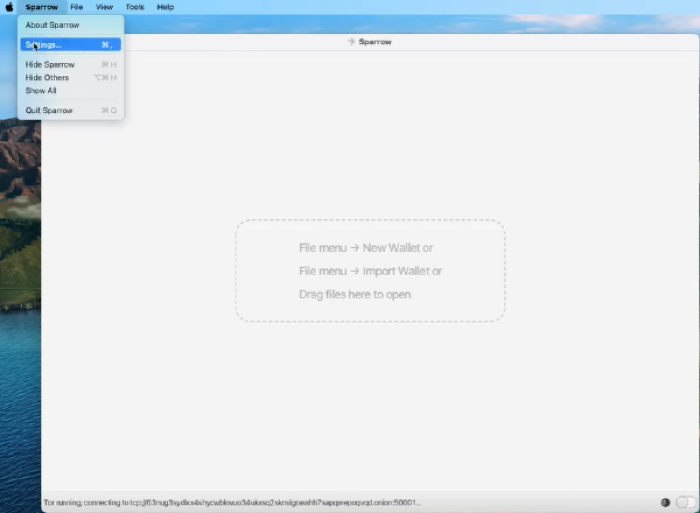
After selecting a public server, click 'Test Connection.' If the test is successful, click close.
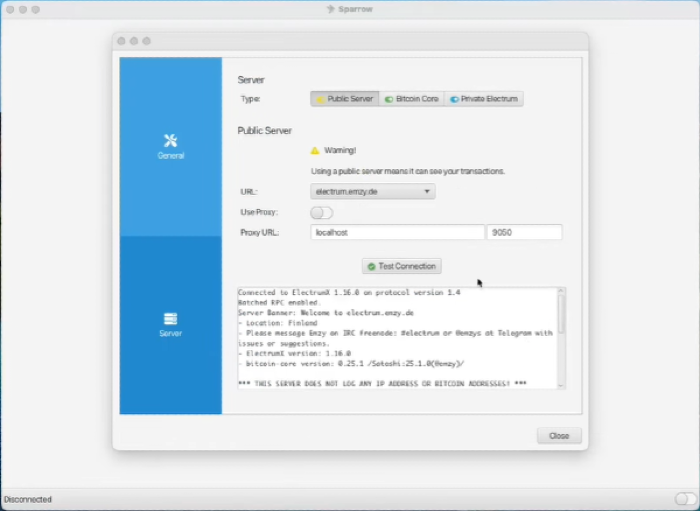
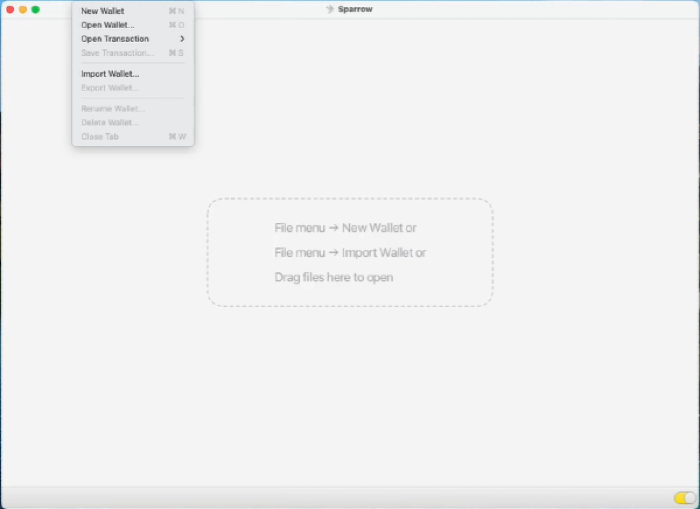
Name your new wallet.
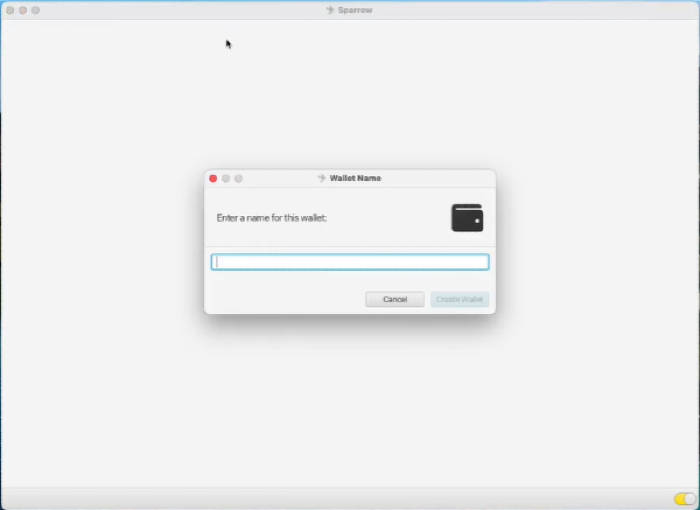
Select 'Connected Hardware Wallet.'
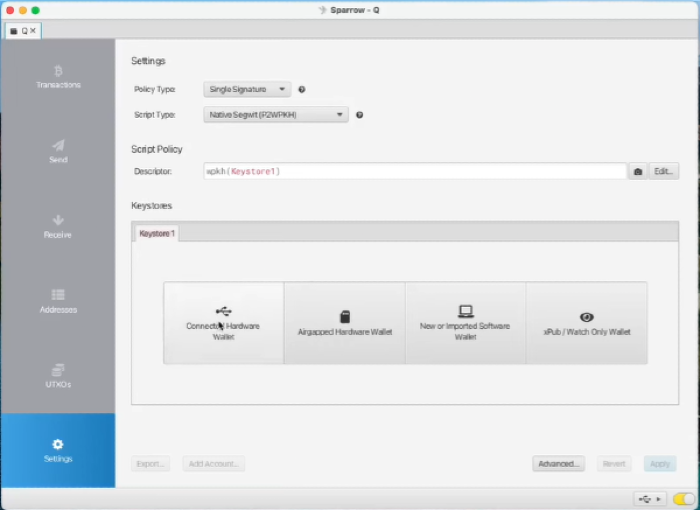
With your Coldcard plugged in, select 'Import Keystore.'
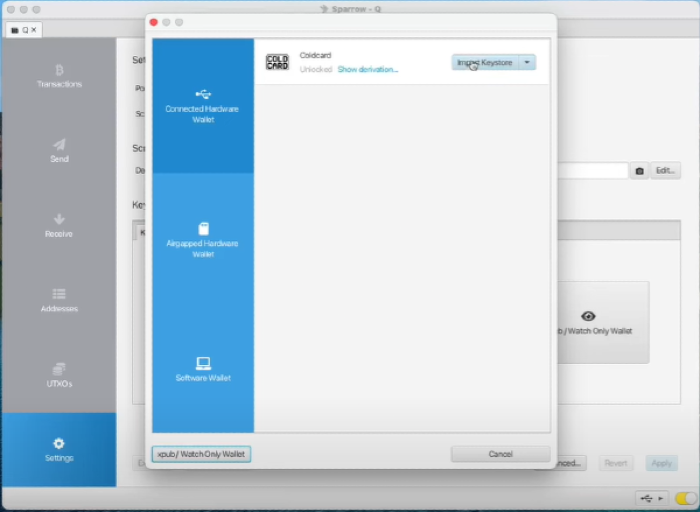
Review the settings, then click 'Apply.'
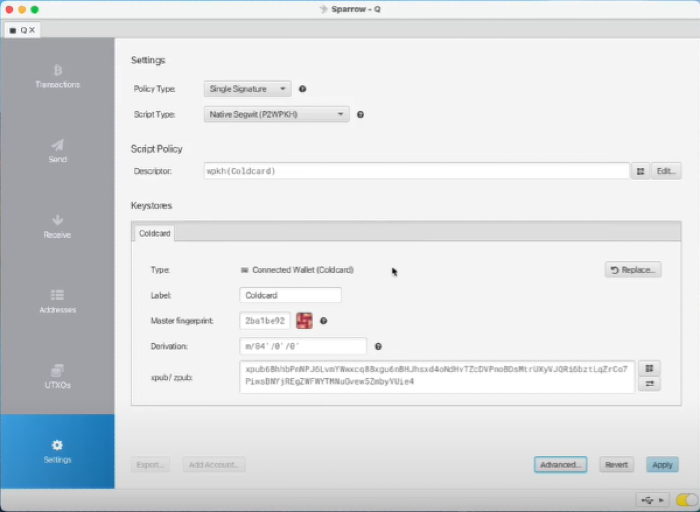
Add a password to your wallet.
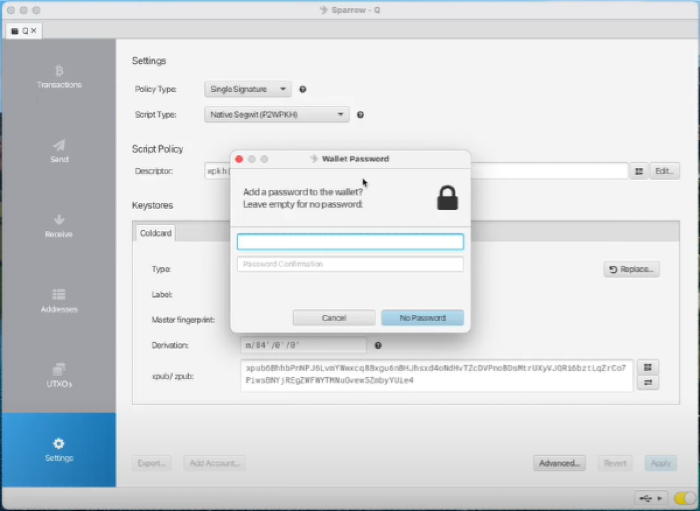
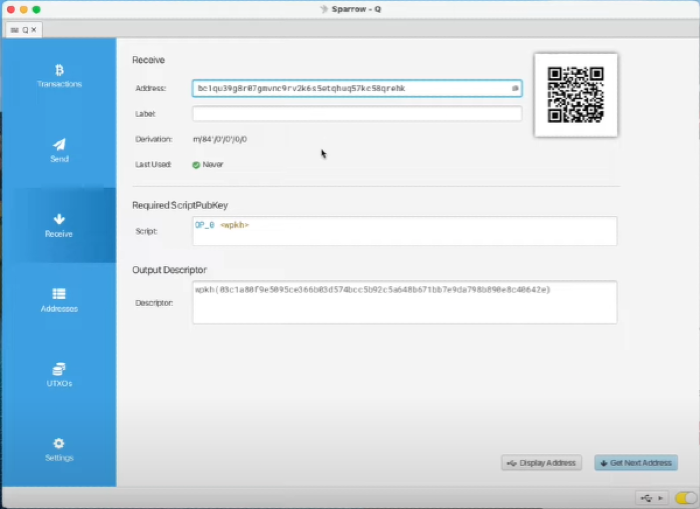
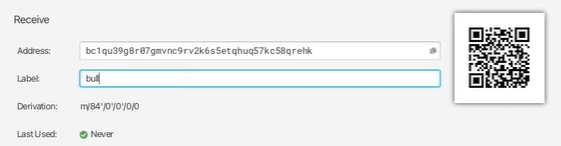
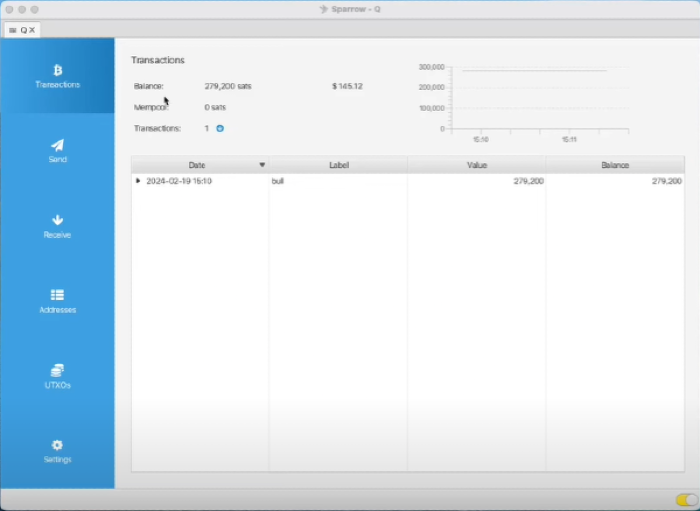
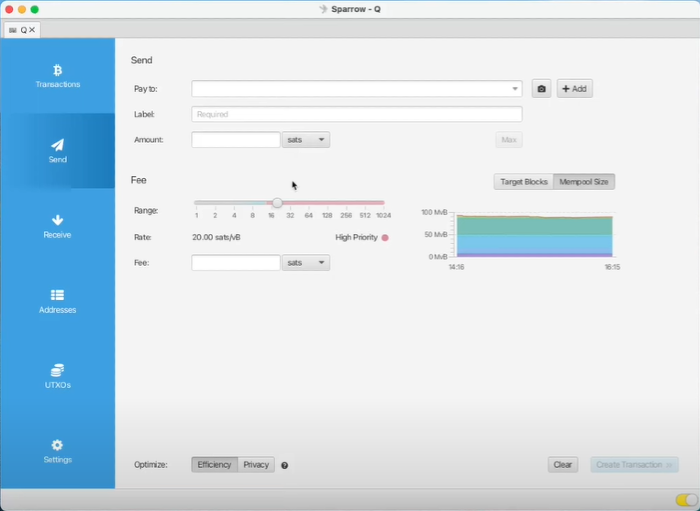
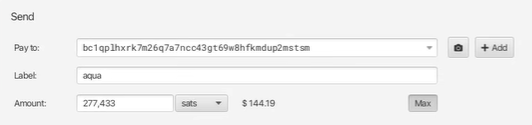
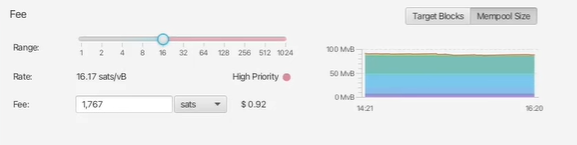
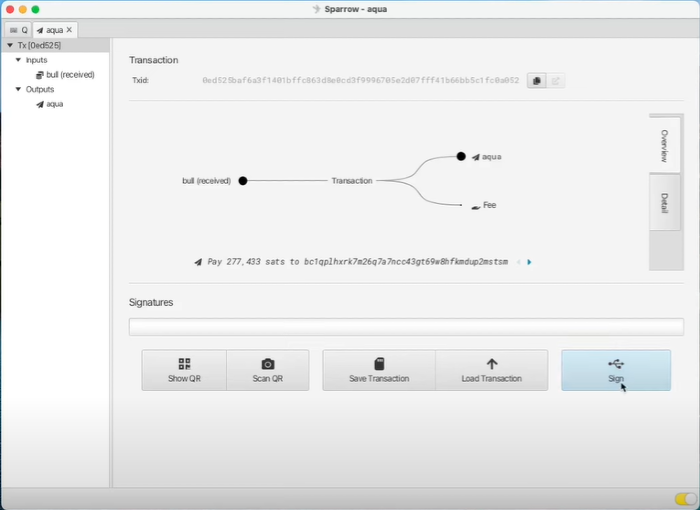
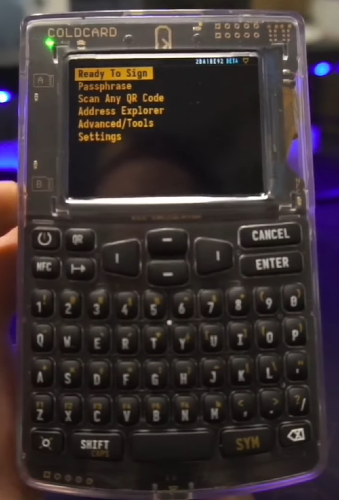
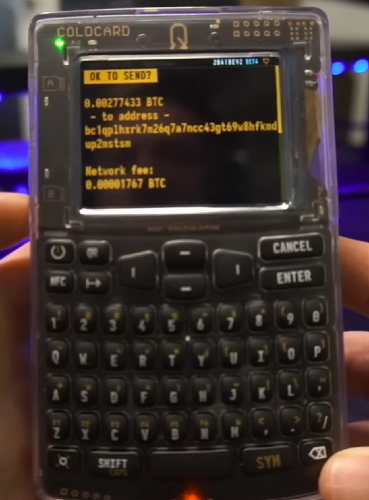
After confirming the transaction details on your Coldcard, click 'Sign' on Sparrow Wallet.
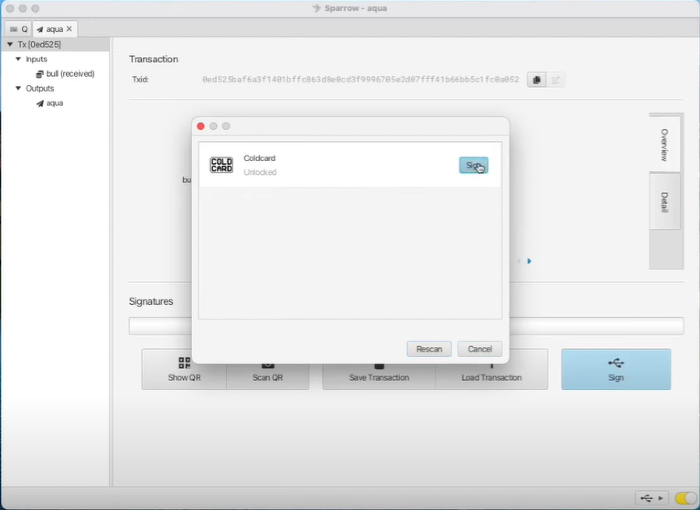
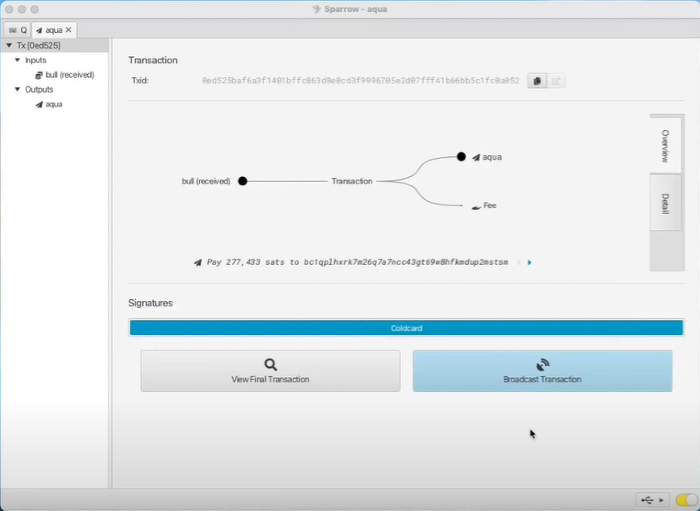
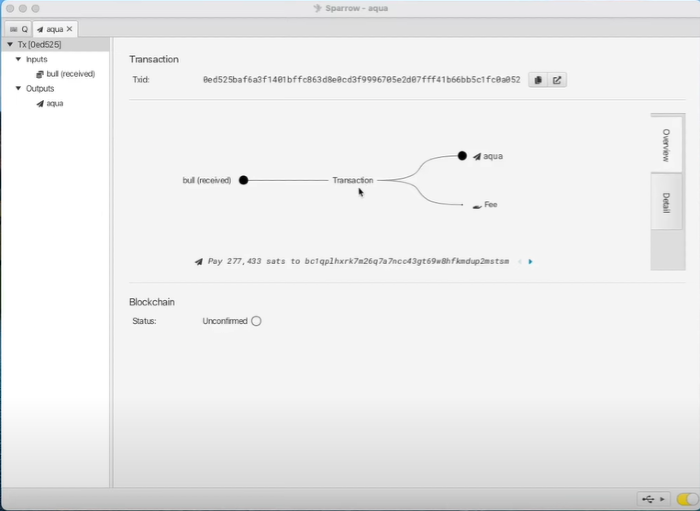
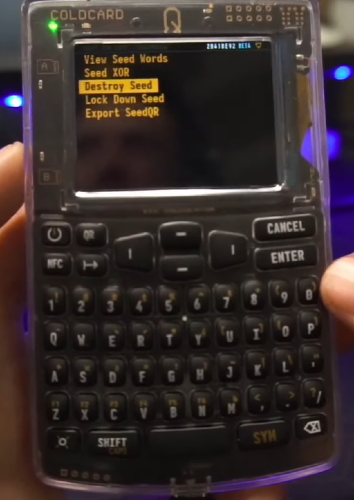
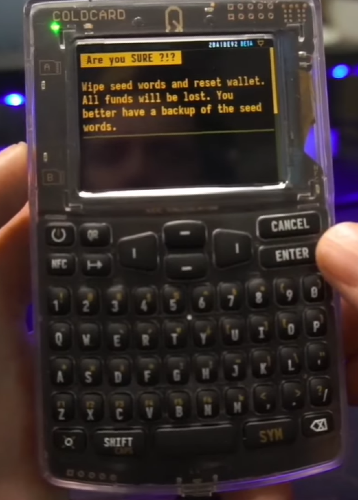
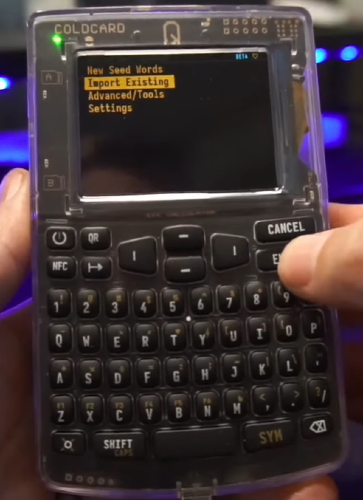
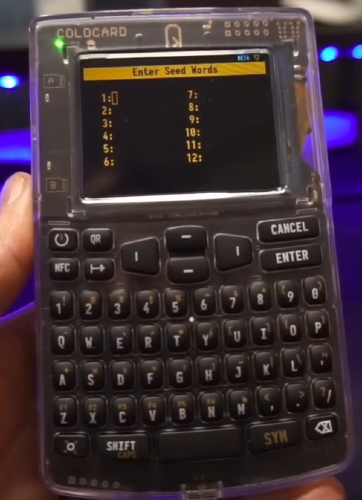
The Coldcard Q, while advanced, can be utilized straightforwardly for secure Bitcoin storage and transactions. The tutorial covered the setup, receiving and sending transactions, and the recovery process, ensuring you have the knowledge to confidently manage your Bitcoin security practices.